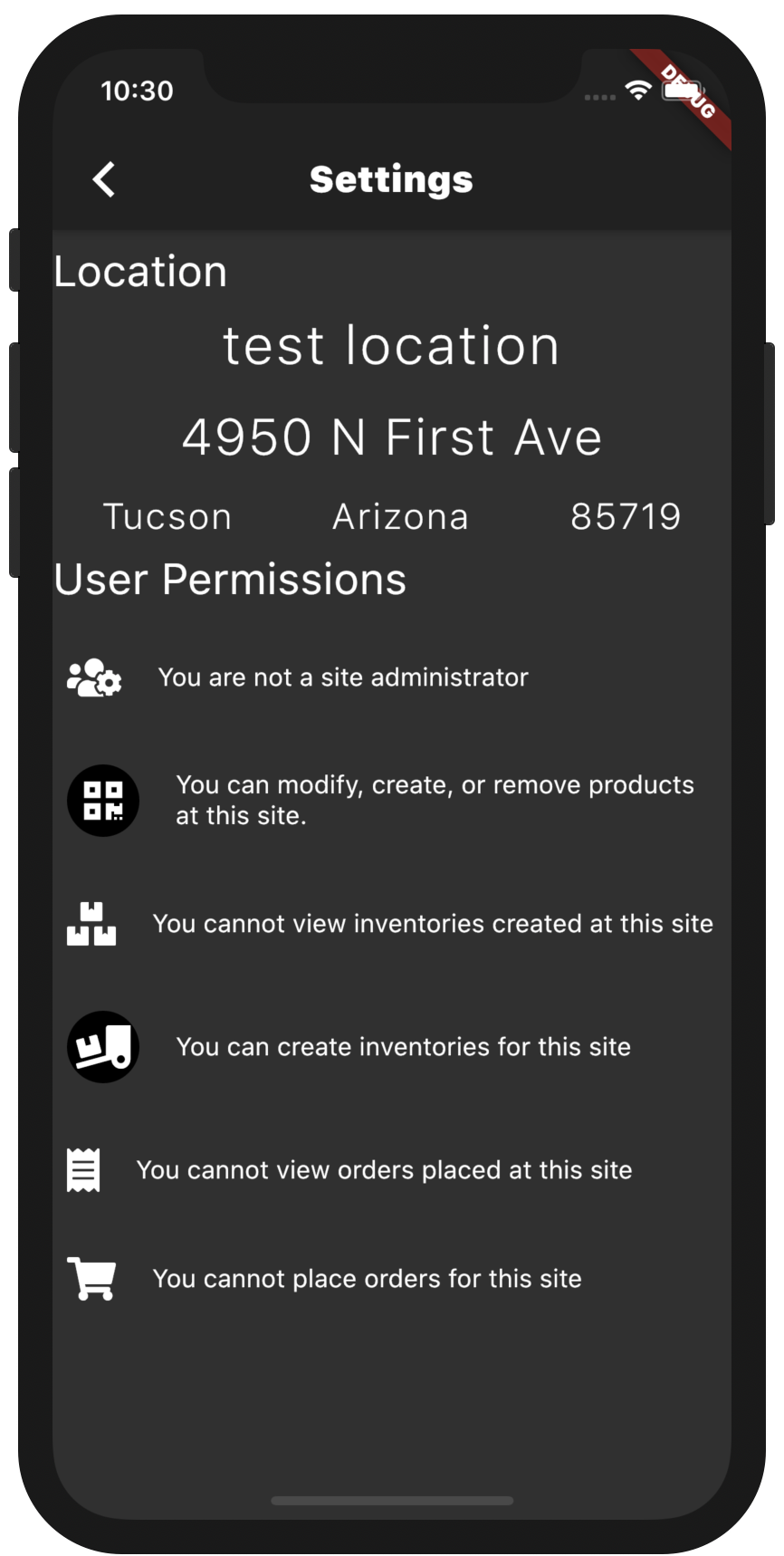Location Settings
Location Settings For Admins
On the top half of the settings screen is the location information, including the address and account number.
Beneath the location information is the user management portion.
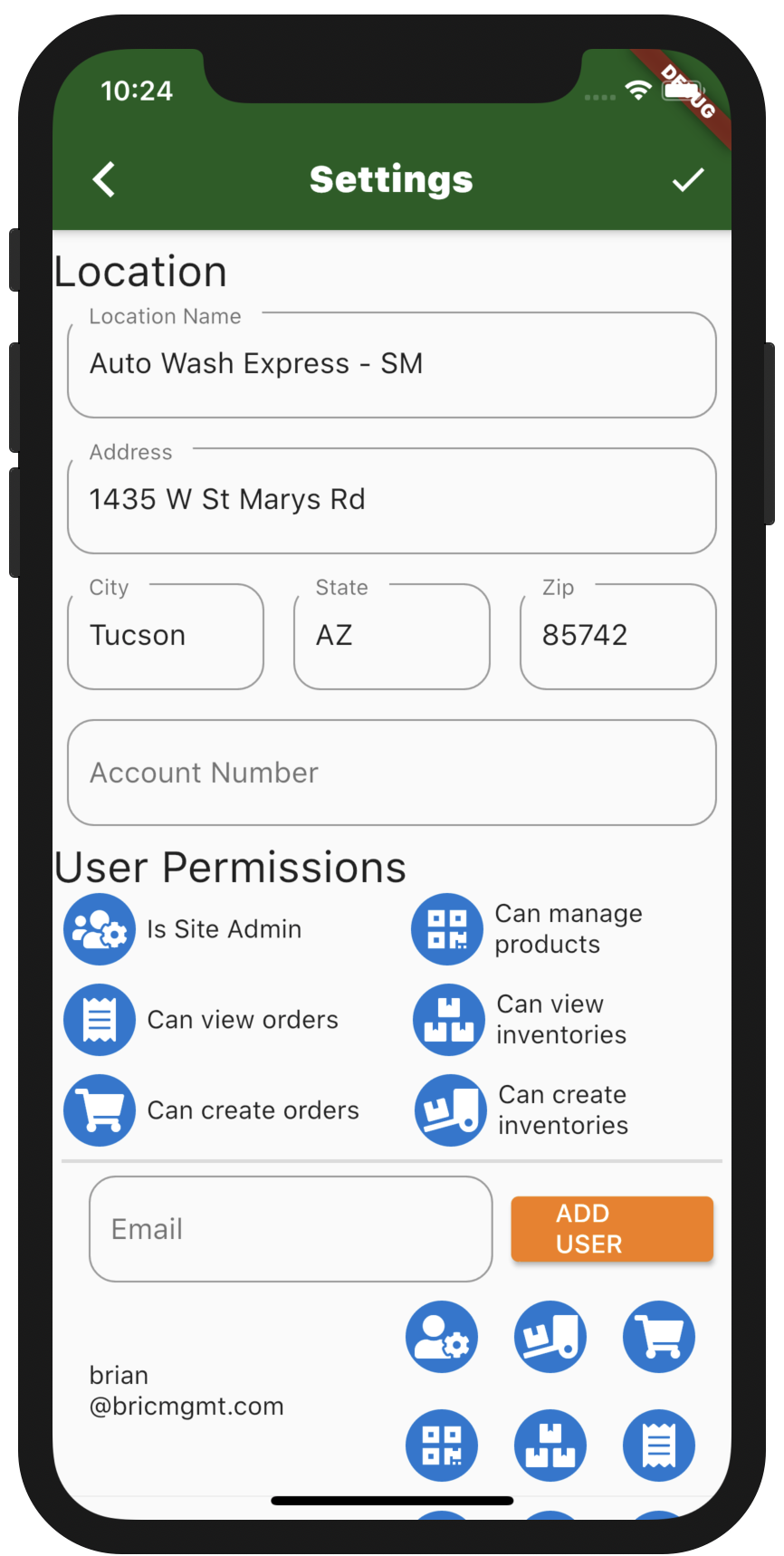
note
To save your changes to the location, hit the checkmark in the upper right. Any changes to users and their permissions are saved immediately, without having to hit the checkmark.
User Management
The User Permissions section contains a quick overview of the icons and the permissions they represent.
If the icon is highlighted, either blue in the light theme, or black in the dark theme, then the permission is granted to the user.
To add a user, type in their email, and tap the add user button.
note
They do not have to have an account registered before you add them, so you can pre-add users, if you know the email they will register with
To edit a permission, tap the icon next to their name.
To delete a user, swipe on their email. You will get a confirmation dialog to confirm.
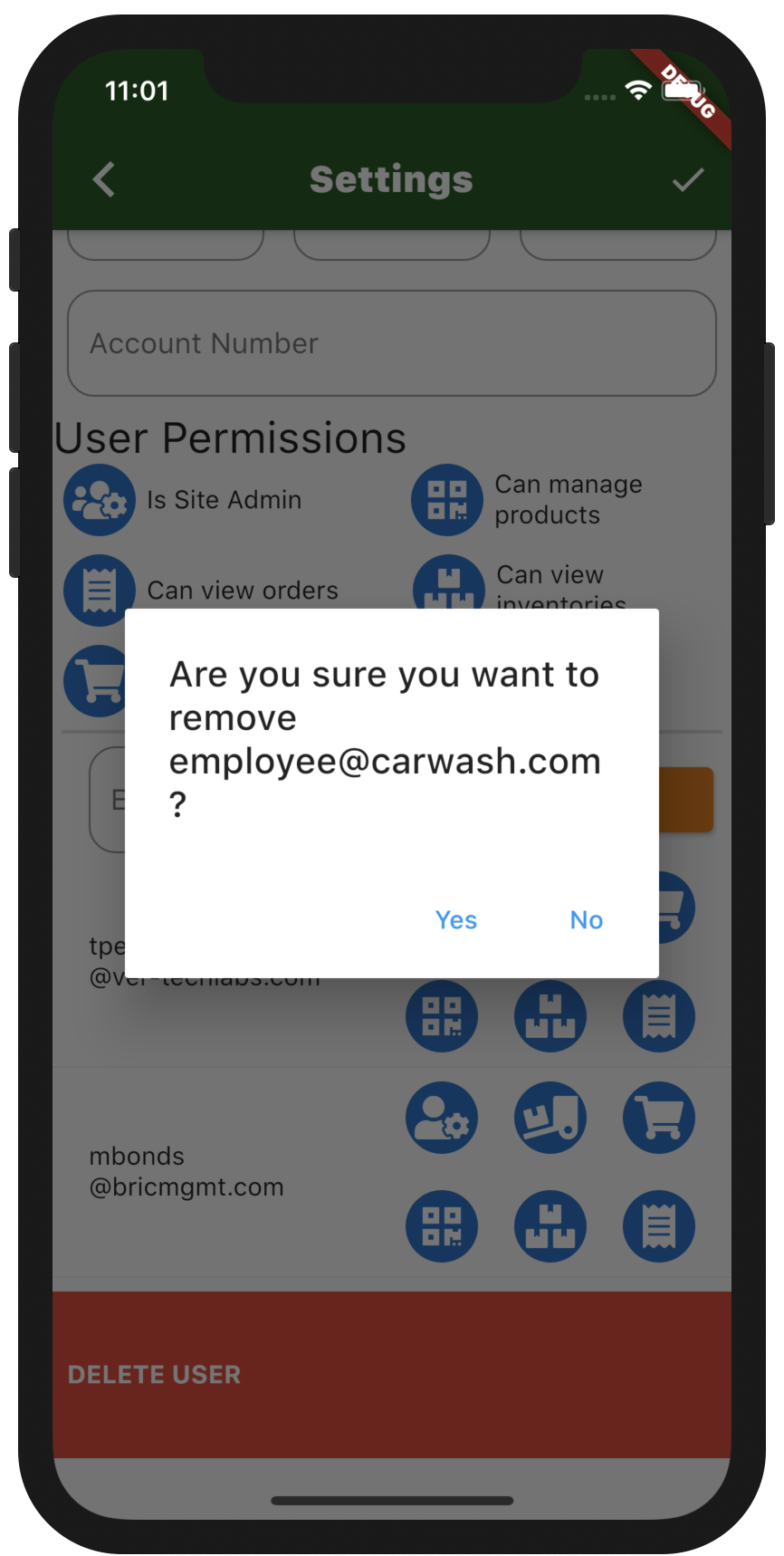
Location Settings For Non Admins
For non admins, the settings page is more informative than interactive. You can check the location information, as well as get a breakdown of the permissions you have as a user of the site, and what that means.